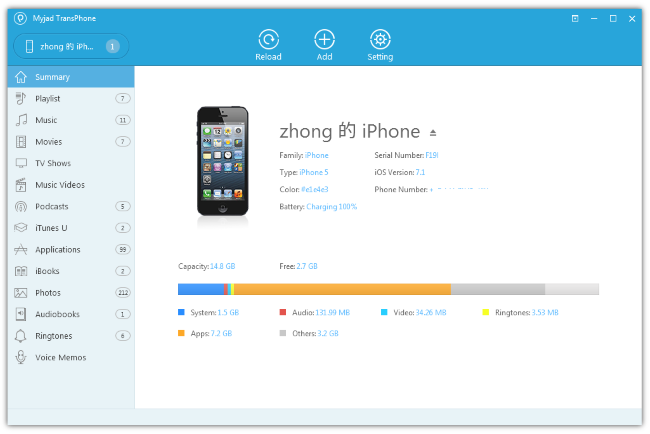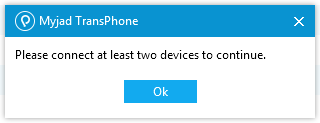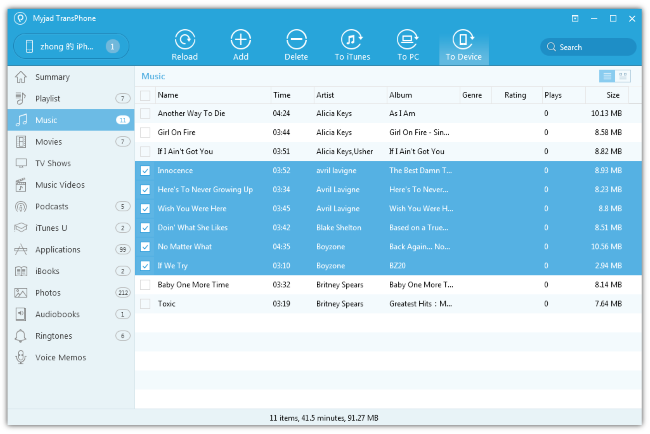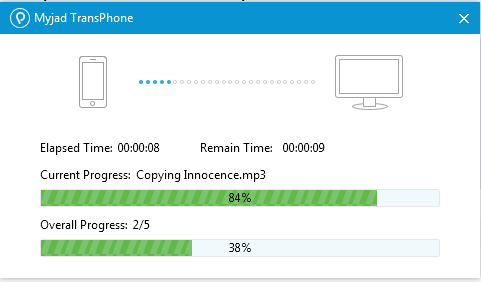- POPULAR POSTS
- RECENT POSTS
- How to Transfer Music from iPhone to Computer
July, 28TH 2014
- How to Transfer Music from iPhone to iTunes
July, 29TH 2014
- How to Transfer Photos from iPad to Computer
July, 31ST 2014
- How to Transfer Videos from iPad to Computer
August, 1ST 2014
- How to Transfer Music from iPod to Computer
August, 5TH 2014
- How to Transfer Music from iPhone to Mac
August, 6TH 2014
- How to Sync Videos to iPad without iTunes
August, 8TH 2014
- How to Delete Music from iPhone
August, 13TH 2014
- How to Back Up iPod Files to iTunes Library
August, 15TH 2014
- How Can I Delete Duplicate Songs in iTunes
August, 18TH 2014
- How to Transfer Music from iPad to Computer
September, 26TH 2014
- How to Transfer Music from iPod to Mac
September, 19TH 2014
- How to Transfer Music from iPod to iTunes
September, 15TH 2014
- How to Transfer Photos from iPhone to Computer
September, 4TH 2014
- How to Transfer Music from iPhone to iPhone
September, 1ST 2014
- How to Transfer TV Shows from iPad to iPhone
August, 27TH 2014
- How to Transfer App from iPhone to iPad
August, 25TH 2014
- How Can I Delete Duplicate Songs in iTunes
August, 18TH 2014
- How to Back Up iPod Files to iTunes Library
August, 15TH 2014
- How to Delete Music from iPhone
August, 13TH 2014