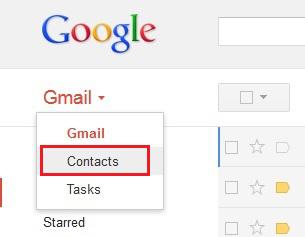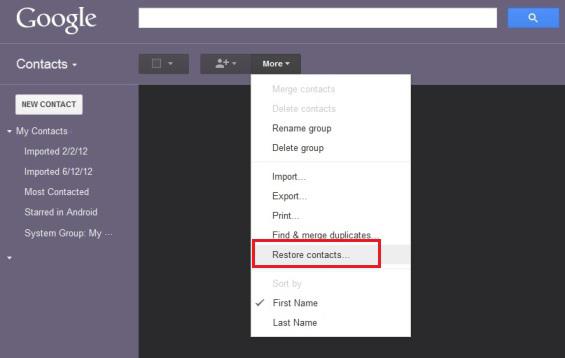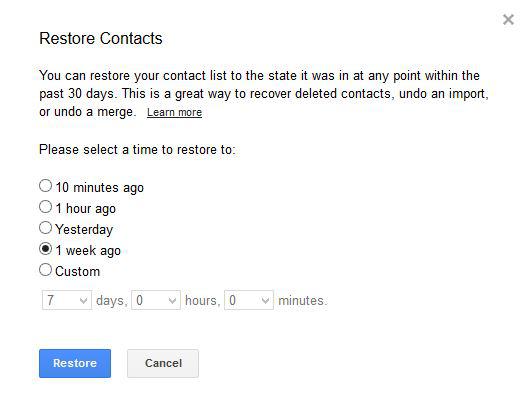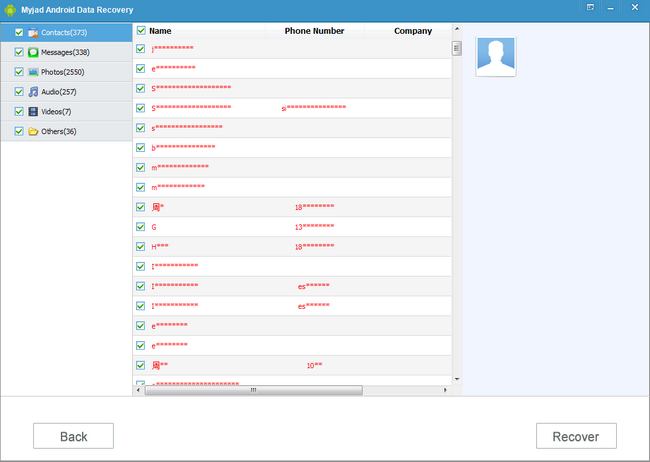Have you ever sign into Google Gmail to find your data back when you lose your contacts, but get nothing in it? Because the Google Gmail can sync your contacts automatically. Have you ever reset something on Google, then when you try to sync your phone data to Google although it is an empty phone, all of your Android and Google data were wiped out for an instant. This really makes people feel bored. But luckily, after you lose these contacts, one feature of Google Gmail could help you get them back, it is "Restore Contacts" from Google. Or you can recover your deleted contacts from Android phone directly with the help of third-party software -
Myjad Android Data Recovery.
Myjad Android Data Recovery specializes in recovering all kinds of Android data especially contacts, SMS, photos, videos, audios, etc. Without lossless data.
Download the trial version and follow the tutorials of these two ways to recover deleted contacts.
 Note:
Note: Make sure that you have Google Gmail on Android phone and have synced your contacts to Google already before losing phone data and recovering.
How to Restore Android Contacts from Google
First, you must login in your Google account on your computer. On the main interface, find the "
Gmail" icon which is red on the left top corner around the logo of Google. Click it to scan the drop-down list, and choose "
Contacts" option to go the next step.
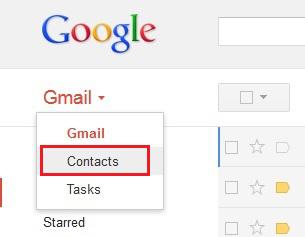
When you enter the Contact interface, on the left column, all records of contact information will be listed like "
New Contacts", "My Contacts", etc. On the right side, there will be 3 small navigation icons on the top. Click "More" button to select "
Restore contacts..." icon on this drop-down list.
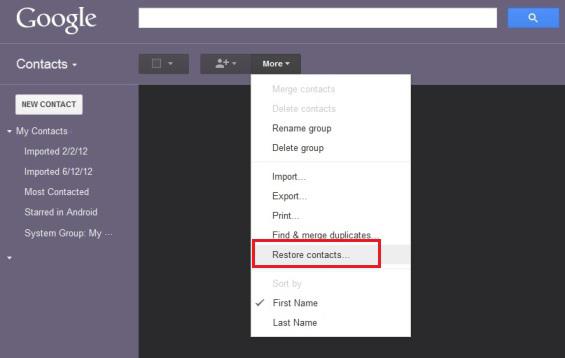
3
Select Time to Restore Contacts
Before you start to recover your lost contacts from Google, the interface of "Restore Contact" will pop up to ask you to choose a time to restore your contacts. There are 5 options for you to choose, click one of them as your requirements. Last, on the bottom, click "
Recover" button to finish recovering. Login in Google account on Android phone to check these deleted contacts.
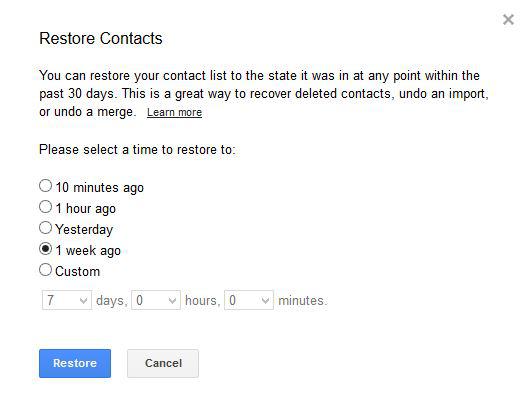
How to Recover Android Contacts by Android Data Recovery
1
Connect Computer to Android Device
Install and run Myjad Android Data Recovery on computer. Look at the main interface of this program, you must link your Android phone with PC via USB cable if you want to go to the next step.

2
Open USB Debugging before Scanning Files
For different Android OS, the debugging process is different too. Here are the details of how to activate USB debugging for Android phone. First, you need enter the
"Settings" on Android phone.
For Android 4.2 or newer, click "About device" icon first. On the "About device" page, find "Build number" icon and tap it 7 times before backing last page. Then click "Back" button, choose "Developer options" to open
"USB debugging".

3
Open USB Debugging before Scanning Files
It is necessary to you to enable USB storage if you want to restore contacts from Android phone. Two Android OS versions for you to choose and open the USB storage.
For Android 2.3 or earlier phone, use your finger to slip phone screen towards right. There will be an option about
"USB Connected", click it then
"Turn on USB storage" on the final page.

For Android 4.0 or newer phone, 4 steps to finish opening the USB storage.
"Settings" on the phone you need to click first. Then find "More..." option on drop-down list. Click it to enter this page, tap "USB Utilities" on the list. Confirm that if you connect Android phone to PC successfully, then click
"Turn on USB storage" button.

Click
"Next" button on the main interface of program by mouse to continue recovering process.
4
Scan and Preview Your Deleted Contacts
If the "Superuser Request" pops up on your device screen, select
"Allow" button. Then focus on seeing interface on computer, on the right part, there will be two file types you can choose to scan. Click right after selecting one of them which contains contacts. Stroke
"Start" button on the bottom to preview the deleted contacts.

5
Restore Deleted Contacts from Android Phone
The deleted file types will be listed on the left column, and the first icon on the list is
"Contact". Click it then the middle part will show the detail information about your lost contacts such as the name, phone number, company and the picture on the third part. Selectively choose your wanted lost contacts. After that, stroke
"Recover" button to finish recovering process.
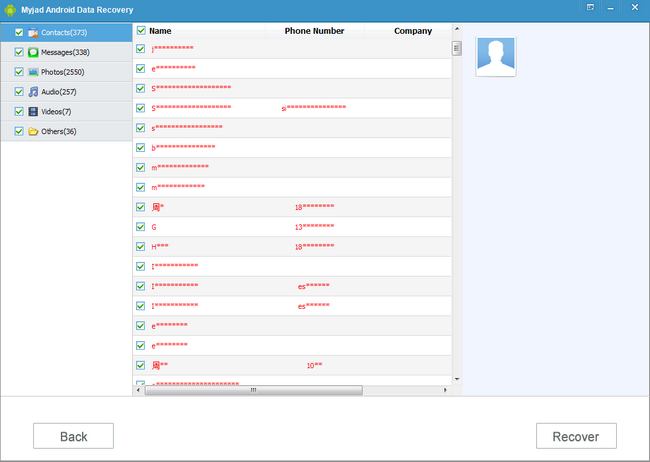 Kindly Reminder
Kindly Reminder: Do not save any new thing on your Android phone before recovering in case that the original data would be overwritten. And make sure that your device has been rooted already.
Myjad Android Data Recovery also empowers you to restore lost data from Android SD cards including SanDisk SD card, SDHC card, Kingston SD card and more. In addition, most of data such as videos, photos, messages, call history, audios and others and be recovered by this almighty software.
Get to download the trial version without hesitation now!