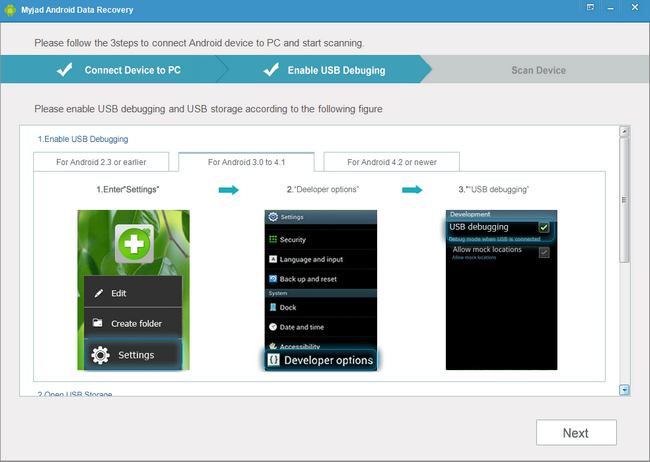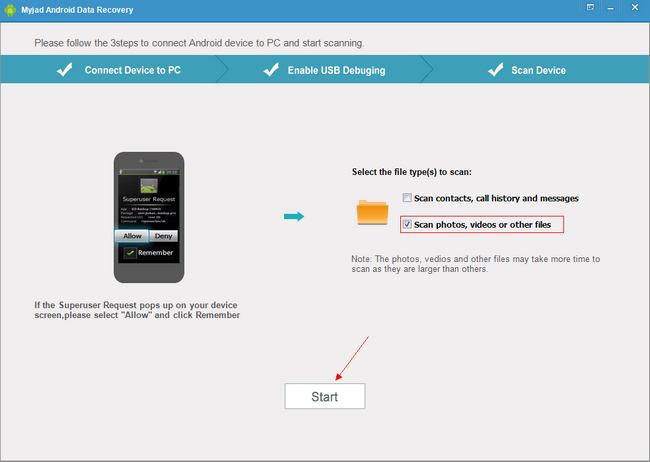Samsung Galaxy series maybe one of the most famous devices which operating system is Android. Such as Samsung Galaxy S III, S II, Nexus and ACE. And mang Samsung users like taking photos to record their most beautiful life because of the high resolution. However, as a result many Samsung Galaxy users are complaining that their photos are lost for no reason at all. Maybe they themselves deleted photos by accidently, maybe they reset their phone or some other reason which they do not know. So is there any chance to get your precious photos back from Samsung Galaxy phone?
Of course! With the help of
Myjad Android Data Recovery, you could recover your lost photo from Android phone with ease. In addition, the deleted data including audios, contacts, SMS, videos and more can be restored from any Android Device through this powerful tool.
Download the trial version to verify its magic.

How to Recover Lost Photos from Galaxy Phone
1
Run Myjad Android Data Recovery Program
When you finish downloading and installing the program on computer. Then open it and connect your Samsung Galaxy phone to computer via USB cable. If not, you would see the main interface of software will remind you to connect PC and phone with each other.

2
Enable USB Debugging before Scanning
For Samsung Galaxy phone, which operating system is 3.0 to 4.1, you could choose the second option to follow on the second step page. First find the
"Settings" and enter it. Click "Developer options" on the settings list, then the
"USB debugging" will appear on screen. Tap it by right click to enable Samsung Galaxy USB debugging.
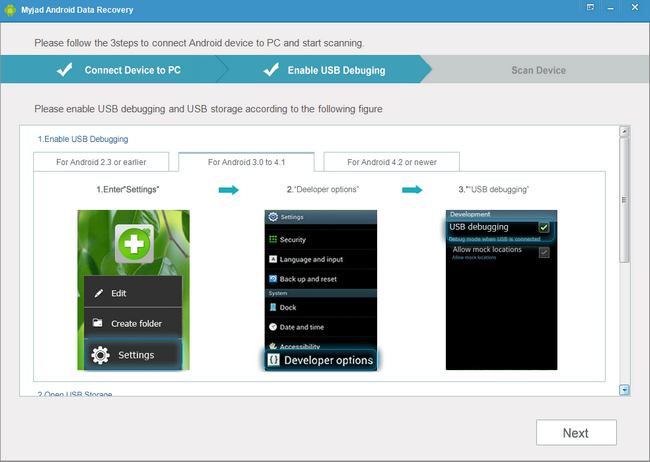
For Android 4.2 or newer, enter the "Settings" page to choose "About device" first. Then tap "Build number" 7 times until the "Developer option" appears on last page. Enter "Developer options" and select the "USB debugging" icon on the list.

3
Turn on Samsung Galaxy USB Storage
Before scanning and selecting files, open the USB storage should be carried out. For Samsung Galaxy phone, the operating system is 4.0 or newer. So just 4 steps to turn on the USB storage. First, enter "Settings" page to choose "More..." icon on list. Second, tap
"USB Utilities" to next page. Then reconnect your device to PC till the program can search phone automatically. Last,
"Turn on USB storage" on the bottom. Go clicking
"Next" to select and scan files.

4
Select and Preview Deleted Photos
On the
"Scan Device" interface, there will be a phone image on the left side. Click
"Allow" button on device to extract related information. On the right side part, select one file which contains photos, click right on the tiny blockage then come to click
"Start" button on the bottom.
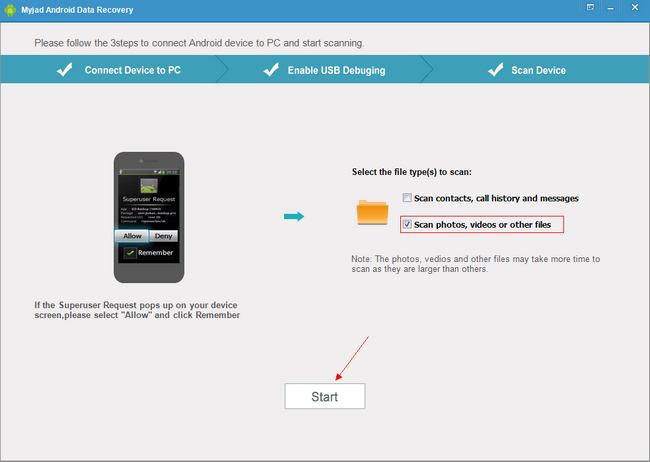
5
Recover Deleted Photo from Samsung Galaxy Phone
On the last interface, you can click
"Photo" icon on the left column which is the third one. And if you want to preview the picture, on the right side, you could click any file according their names, then the picture will be displayed on top. Selectively some of them in batches. Finally, click
"Recover" button on the right lower corner, you will get deleted photos back without long time.
 Myjad Android Data Recovery
Myjad Android Data Recovery ensure that you could recover your deleted data including contacts, messages, call history, photos, videos, songs and others without any damage. Android fans will not worry about losing data anymore. Get the trial version first.