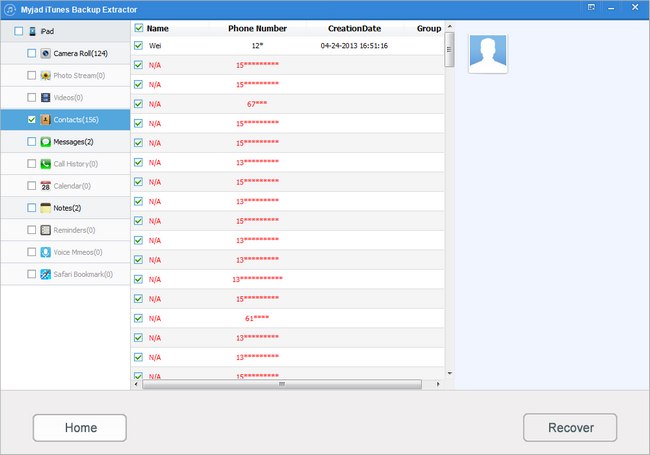- POPULAR POSTS
- RECENT POSTS
- How to Extract iPhone Files from iTunes Backup
APRIL, 10TH 2013
- How to Recover Lost Data from iPhone
APRIL, 10TH 2013
- How to Recover Deleted Contacts from iPhone
APRIL, 24TH 2013
- How to Extract iPad Files from iTunes Backup
APRIL, 19TH 2013
- How to Extract iPod Backup from iTunes
APRIL, 25TH 2013
- How to Recover Deleted SMS from iPhone
APRIL, 26TH 2013
- How to Recover Deleted Videos from iPhone
APRIL, 28TH 2013
- How to Recover the Deleted Photos of Camera Roll
MAY, 3RD 2013
- How to Recover Deleted Notes from iPhone
MAY, 7TH 2013
- How to Recover Photos from iCloud Photo Stream
MAY, 5TH 2013
- How to Transfer Music from iPad to Computer
September, 26TH 2014
- How to Transfer Music from iPod to Mac
September, 19TH 2014
- How to Transfer Music from iPod to iTunes
September, 15TH 2014
- How to Transfer Photos from iPhone to Computer
September, 4TH 2014
- How to Transfer Music from iPhone to iPhone
September, 1ST 2014
- How to Transfer TV Shows from iPad to iPhone
August, 27TH 2014
- How to Transfer App from iPhone to iPad
August, 25TH 2014
- How Can I Delete Duplicate Songs in iTunes
August, 18TH 2014
- How to Back Up iPod Files to iTunes Library
August, 15TH 2014
- How to Delete Music from iPhone
August, 13TH 2014