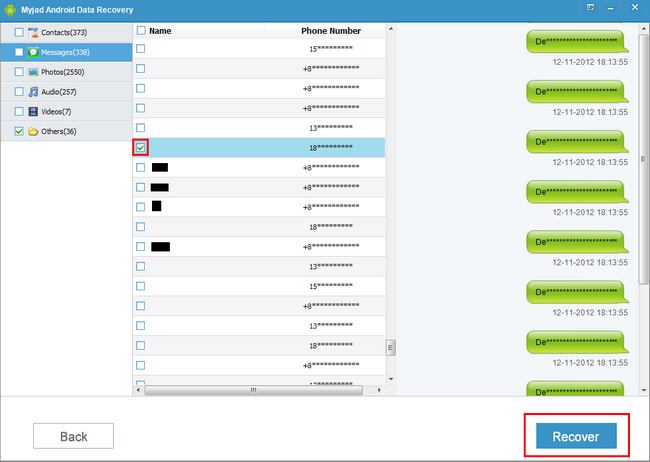Samsung Galaxy is a series of mobile computing devices produced by Samsung Electronics, all of which use the Android operating system. Samsung phones are more attractive in price and quality especially Samsung Galaxy phones such as Samsung Galaxy S, Note 3, Galaxy Tab, Galaxy Ace, Nexus.
But one thing for sure, with more and more people use Samsung Galaxy phone to take photos, videos, deletion accident will be unavoidable. So there will be a need to recover deleted files like photos and videos from Samsung Galaxy phones. So it is possible to recover the deleted files, what should you do? Do not worry!
Android Data Recovery can easily solve this problem.
Myjad Android Data Recovery is a powerful and useful recovery software originally developed to retrieve lost data from Android phone. All lost data or deleted files, including photos, songs, videos and other data files can be restored as you want. Just scan, check and recover, these three simple clicks bring your digital life back to life. Download the trial version to restore your lost data now.

How to Recover Files from Samsung Galaxy Phone?
1
Install Myjad Android Data Recovery on PC
Download the software and launch it on computer. You would see the main interface of program pops up automatically. Then according to the image display on the interface, connect your Android device with computer via USB cable.

2
Enable USB Debugging before Scanning
Before scanning the lost data, you need to debug USB first. Pay attention to your Samsung Galaxy phone.

3
Debug Android USB Storage
If you want to get SD card data, you need to enable the USB storage first.
For Samsung Galaxy phone, the Android operating system is 4.0 or newer. Then hold your phone again, enter
"Setting" page and choose "More..." option. On the list, click "USB Utilities", the screen will display "Connect storage to PC" button, and reconnect them then click "Turn on USB storage" button on the bottom.
"Next" button is on the right lower corner to guide you to scan files.

4
Select and Preview Lost Files
Go to the
"Scan Device" interface, on the left part, you need to click
"Allow" on Samsung Galaxy phone. Then choose what files including contacts, SMS, photos, videos and others you want to recover by right click. Then click
"Start" button on the bottom to scan and preview the lost files.

5
Restore Lost Data from Samsung Galaxy Phone
For recovering photos, you could see the left list on the interface. The file types include contacts, messages, audios, videos and others. Click
"Photos" icon on the tiny blockage. Then select the photos in batches as you want. Then
"Recover" can be pressed after that. Then check your lost photos on Samsung Galaxy phone after recovering process.

For lost messages, like the same way above. Click
"Message" icon first to preview the message records on the right side interface. Then selectively choose messages by your requirements. Wait a few minutes after clicking
"Recover" button, then ensure that the lost messages are restored on Samsung Galaxy phone.
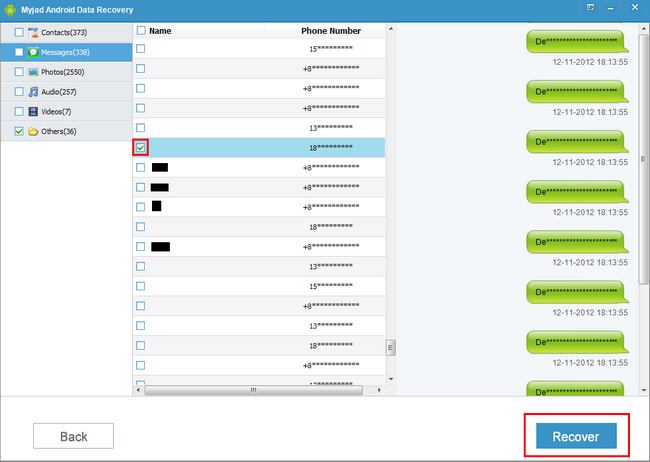
Congratulations! You are successful to recover the lost data from Samsung Galaxy phone. What's more, not only the Samsung Galaxy phone, but also all Android smart phone can get your deleted data including videos, call history, songs, etc. back through
Myjad Android Data Recovery.