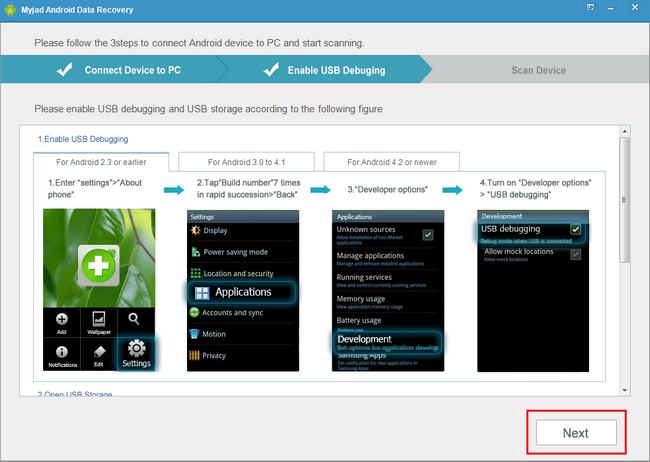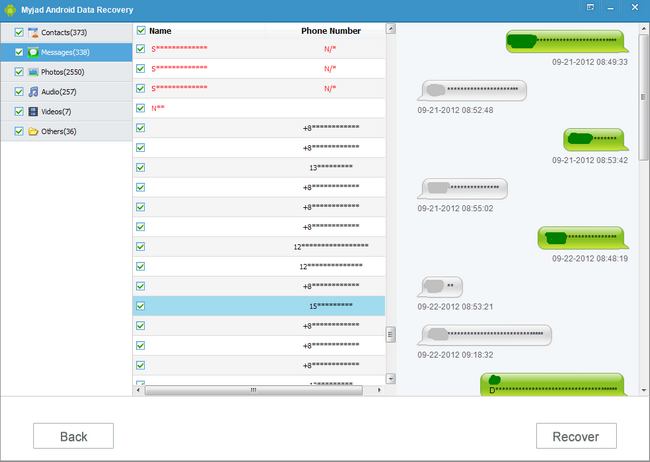Just like when you remove or lose some important contacts, songs, photos, videos or messages on your Android phone accidently, are you annoyed yourself? All data in your Android phone are your memorable treasures for a long time and you may spend a lot of time on collecting some important files. So losing data like that stuff do make you grieved very much. But what should you do if you do occur in ways of accidental deleting the Android data. Fortunately,
Myjad Android Data Recovery comes to you.
Android Data Recovery is a professional software which supports you to recover your music, photos, videos, contacts and more data on your Android phone without loss data.
Download the trial version and follow the step-by-step guide below.

Tutorial: How to Recover Data from Android Phone?
1
Connect Your Android Phone with Computer
Install and launch the program on your PC. The interface of software will pop up immediate to remind you that you need connect your Android phone with computer. Follow the picture shows on the interface to connect them via USB cable.

You need to enable USB debugging if you want to recover your Android data. The interface will go to the second step and show the version of Android this software supports. Choose one of the version according to your Android phone version. Then under the navigation bar, it will show some pictures to teach you how to enable USB debugging on your phone. Follow the picture guide.
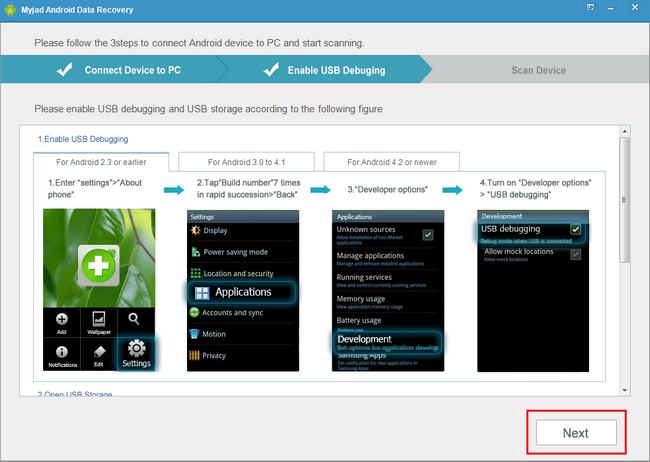
When you connect your phone with computer, you need to enable USB storage if you want to restore your files.
If your phone option system is Android 2.3 or earlier, please sliding the screen to the right to open the "Notification Drawer" page. There will be two choices for you, click "USB Connected" icon and press it with figure. The phone will remind you to "Turn on USB storage", click it on the bottom of screen. And finally, you can back to your computer and click "Next" button to go to scan your device.

If your Android version is 4.0 or above, please enter the "Setting" and choose "More" to find your "USB Utilities"and tap it. The screen will show a big gray button named "Connect storage to PC". if there is no reaction of your phone, please reconnect it with PC and press it again. After that, tap "Turn on USB storage" button. When you finish them on phone. Click the "Next" button on computer at right lower corner.

4
Scan Android Deleted Files
Your interface will jump into show your device and two choices of file types to scan. Select the file type by your requirements. Then at the bottom of interface, hit "Start" button to search your deleted files.

5
Preview Your Deleted Files
The scan will last few minutes and then the image will show the file types on the left list such as Contacts, Messages, Photos, Audios, Videos and others. Click anyone of them to check the related data on the right side.
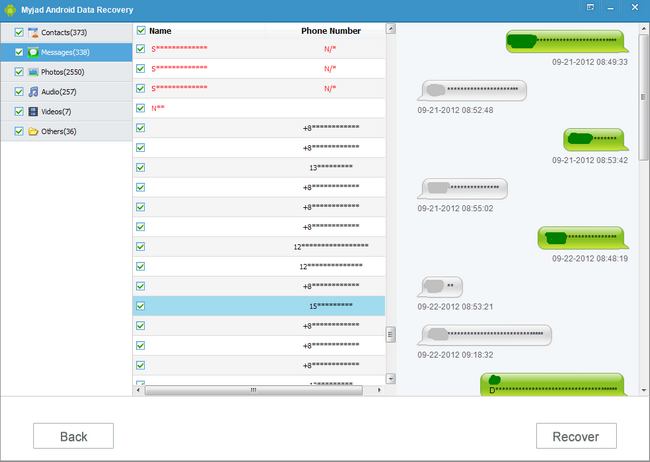
6
Recover Android Lost Data
When you confirm the files, select some of them by click-right. Then go to start hitting
"Recover" button on the right lower corner to save your deleted data on Android phone with lossless quality.
 Attention:
Attention: Make sure that your Android phone is rooted already.
According to your Android operating system version, choose the corresponding procedure to do and find all data back.
Myjad Android Data Recovery always provides you fast and secure software. Come and try the trial version now.