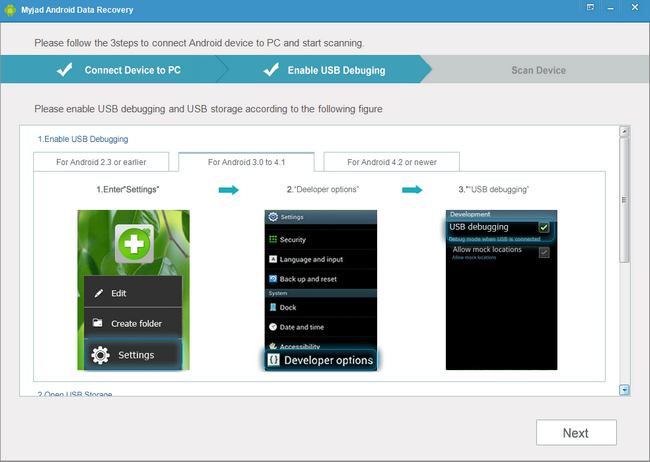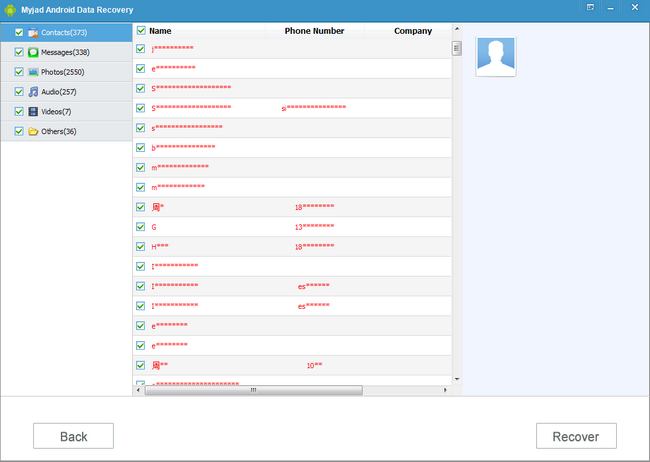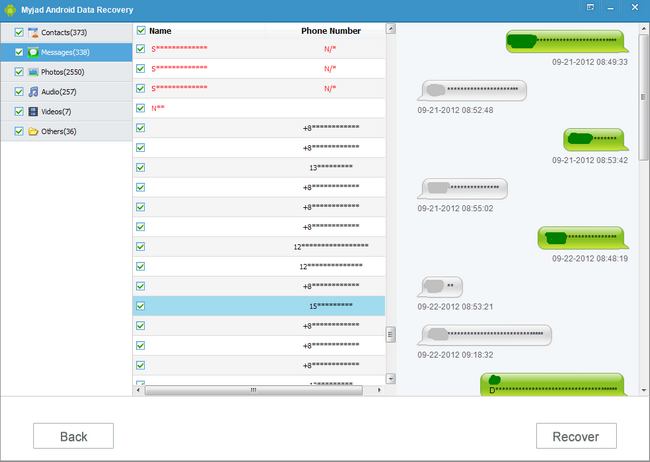However, the Android users always face a lot of problems about the SD card. Such as formatting SD card, virus attack, mistakenly deleting and more other reasons leads to data loss from SD card especially the Android users. So is there any effective way to help these Android users get the lost files back?
The answer is yes.
Myjad Android Data Recovery can help you get out of these trouble. So what is Myjad Android Data Recovery? It is a professional software which aims to retrieve the lost data from Android SD card. You are allowed to recover all deleted data including songs, photos, videos and many other lost files.
Here is the steps for you to learn how to recover lost data from Android SD card. Download the trial version below.

How to Restore the Lost Data of Android SD Card?
1
Run Program and connect Android to computer
Install and launch the software on computer, and the main interface of this program will pop up. Then follow the image display on the main interface, connect your Android device to computer via USB cable.

2
Turn on Android Debugging USB
There are different ways to enable USB debugging for different Android operating system. And most of Android operating system is android 4.2 or newer. Take
"Android 4.2 or newer" for example. Hold your Android phone, enter the
"Setting" page to choose "About phone" option. Then select the "Build number" and tap it 7 times in rapid succession. Back to last page then the "Developer options" will appear on the list. Tap it and enter the the last page, tap
"USB debugging" icon by right click.

Also, you can follow the picture display below to enable the Android 4.1 or lower.
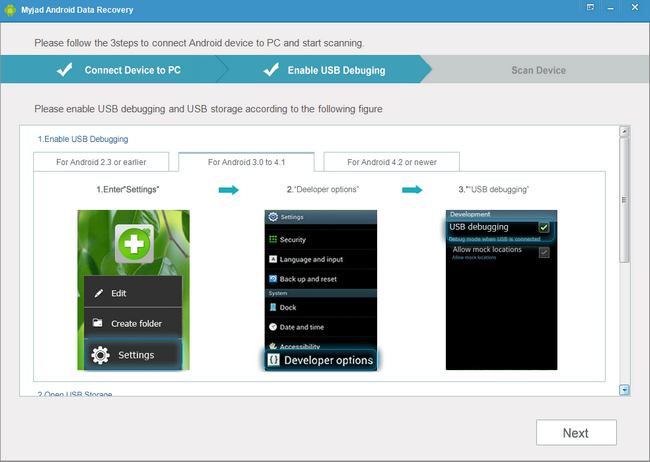
For Android 4.0 or newer,
"Setting" page should be entered first and then find the
"More..." option on the list. Click it then tap
"USB Utilities", the phone will remind you to reconnect your device to PC. After you do that, click the
"Connect Storage to PC" button to choose
"Turn on USB storage".

When all of that are finished on Android phone. Then pay attention to your computer. Click
"Next" button on the right lower corner to go scanning deleted data.
Go to scan device, when you click "Next" button, your device will read related information from Android device, choose
"Allow" button and then move your eyes on computer. Select the file types to scan as you want by clicking right. Then
"Start" to scan your lost data by clicking button on the bottom.

5
Retrieve Lost Data from Android SD Card
Patiently wait for few minutes to scan the lost data. You would get all deleted files from device on the left list including contacts, SMS, photos, audios, videos and more. Click any one of it to preview the related files on right side interface.
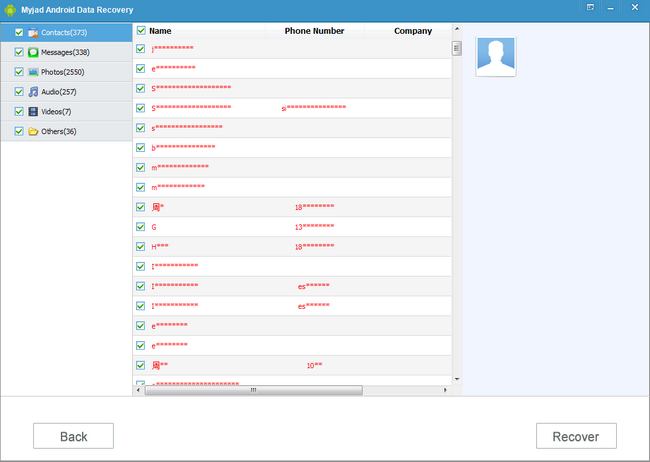
If you want to recover contacts from Android SD Card, click the first icon on the left column, then all contacts from SD card would be shown with name, phone number and company on the right side interface. Select your wanted contacts by clicking right on these tiny blockage then click "Recover" button on the bottom to get your Android deleted data back.
Like the same want, if you want to restore the deleted message, just click
"Messages" and select what message you need to recover. Then start to recover.
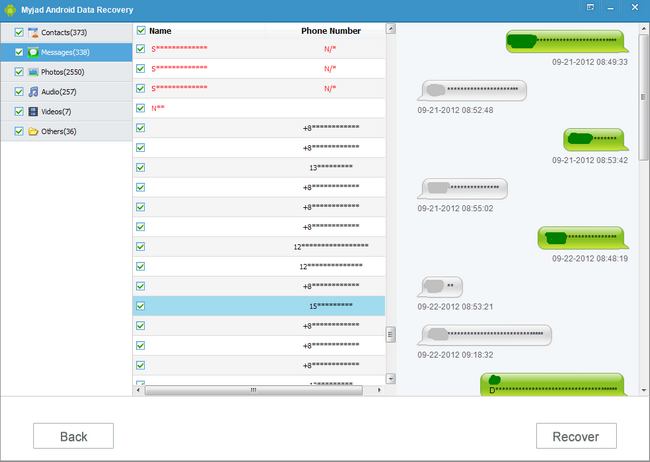

Now, carry up your Android phone and check the SD card and the operating system. Get the easiest way above to recover lost data from Android SD card.