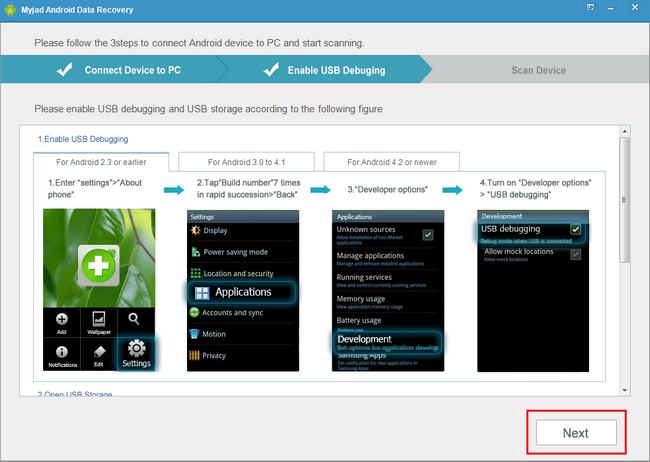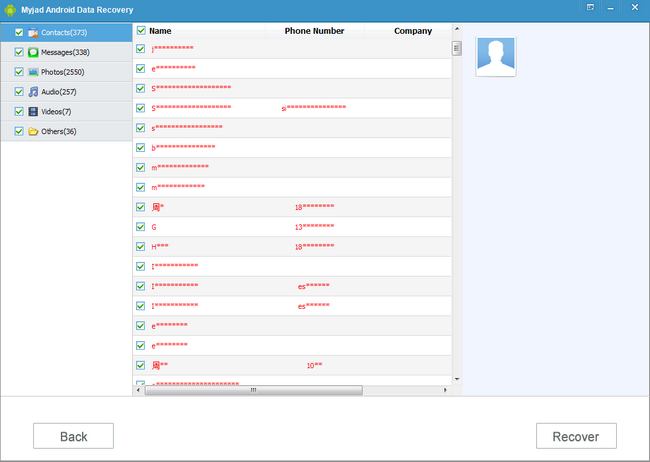In recent years, many mobile phone brands use Android operating system such as Samsung, Sony, Motorola, LG, HTC and more. Because it always offers abundant features for users. However, more and more people complain that they always face the problem like losing contacts, messages, songs, videos, photos or other data accidently, or they deleted their contacts from Android phone by mistake because of the small phone screen.
Fortunately,
Myjad Android Data Recovery can help you retrieve deleted or lost contact files from your Android device includes SD card in Android phone. What's more, most file types from your phone could be recovered like SMS, photos, movies, music and more.
Free download the Android Data Recovery first then follow the tutorial below to recover your contacts from Android phone.

Quick View of How to Use Android Contact Recovery
1
Contact Android Phone to Computer
Install and launch the program on computer. Then the main interface will appear two pictures which means you need to link your Android phone with computer via USB cable. When you do it successfully, the image will jump into next interface automatically.

2
Turn on Android USB Debugging
You will get 3 choices to enable USB debugging. According to your Android operating system, select one of them and go follow the steps.
For Android 2.3 or earlier users, first enter the
"Setting" page and choose "Applications" option. You will see the
"Development" icon on the list. Click it without hesitation. Go to the last step to tap
"USB debugging".
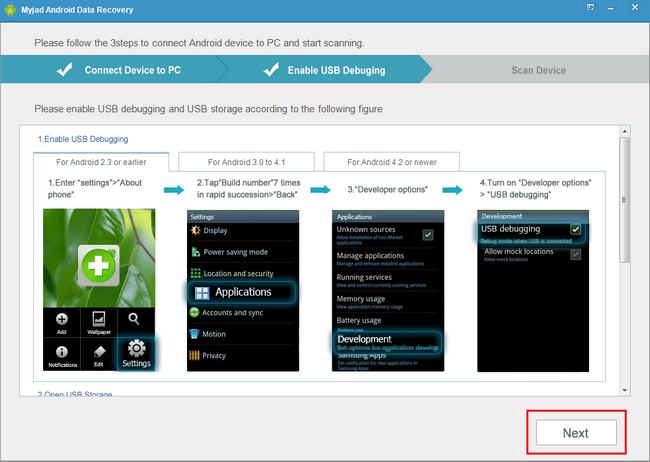
For Android 4.2 or Newer users, go the follow steps like "Settings" - "About device" - tap 7 times "Build number" - back and tap "Developer options" - "USB debugging".

3
Open Android USB Storage
Before scanning deleted files, you need to open Android USB storage. And there are two options for Android users.
If you use Android phone operating system in 2.3 or earlier, slipping your screen towards right. Check your USB connection then tap
"USB Connected" if there is no problem.
"Turn on USB storage" on the last page. After all operations on phone, then click
"Next" button on program interface at the right lower corner.

About Android 4.0 or newer operating system. Also, "Settings" is the first icon you need to click on phone. Then choose "More..." icon on the list. You will see the information about device, tap "USB Utilities" and confirm you connect PC and device successfully. Finally, you could "Turn on USB storage". Back to the interface of software, click "Next" gray button on the bottom.

4
Select Contacts and Messages to Scan
On this interface. The outline of phone will appear on the left part to remind you click
"Allow" button on Android phone. And on the right part, there will be two file types for you to choose. Select first one
"Scan contacts, call history and messages" then
"Start" to search your deleted files.

5
Select Contacts and Finish Recovering
First, preview your contacts to confirm the deleted files as you want. "
Contacts" icon is the first option on the left list. Click it and then according to the Name, Phone Number, Company and Photo from contacts, select them in batches. Click
"Recover" button on the right corner to finish recovering
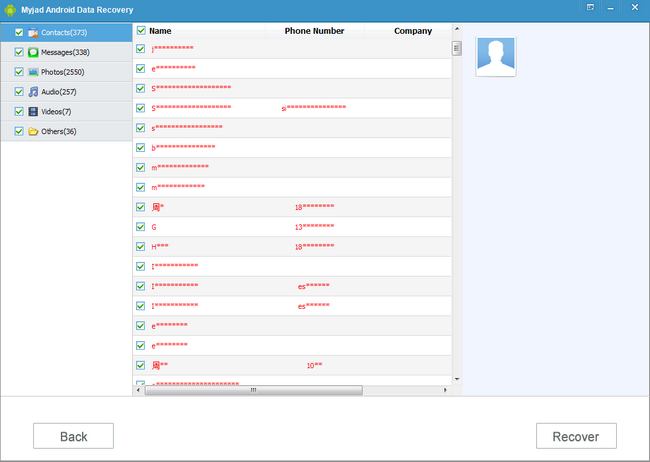 Kindly Reminder:
Kindly Reminder: Do not download or update any file to avoid overwriting your original data.
Now the contacts loss will not happen on you now. Tell your friends with this great software. Let's experience the trial version together.