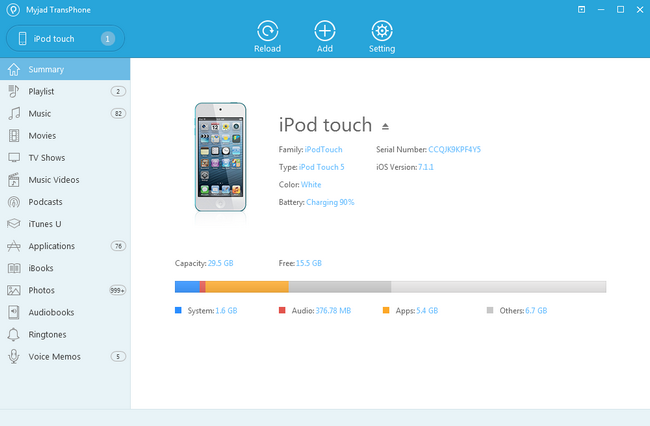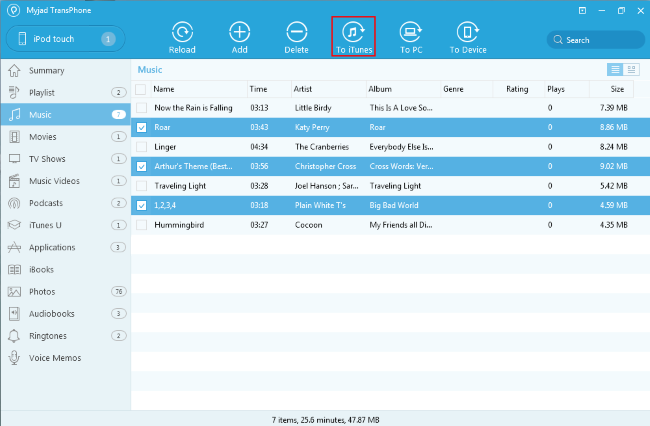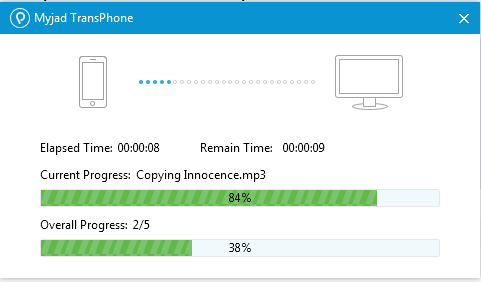Have you ever thought of undergoing losing iTunes data if you are unlucky to suffer a computer breakdown? Apart from resorting to hard disk recovery, there is another simpler way to restore and back up files to iTunes library. What about using TransPhone to transfer a duplicate from iPod to iTunes?
Unlike iTunes,
Myjad TransPhone allows you selectively to export photos, applications, TV shows, playlists, music videos, iTunes U, iBooks, voice memos and more from iPod, iPhone, iPad to iTunes. It also supports direct transfer from device to device, from device to computer folder. TransPhone is featured by its super data migration speed, all-round playlist management and auto video format conversion.
What's more, there are the two versions of TransPhone for Windows and Mac users, download one of it as you require.


How to Back Up iPod Files to iTunes Library?
TransPhone is quite easy to handle. However we would still provide user a simple tutorial for backing up iPod files to iTunes library.
1
Download and Launch TransPhone
Install and run TransPhone on your computer then connect your iPod to it. After the program has detected your device automatically, click on the device tab which is located on the left top corner under the logo of
"Myjad TransPhone" and all contents will be shown on the left side categories.
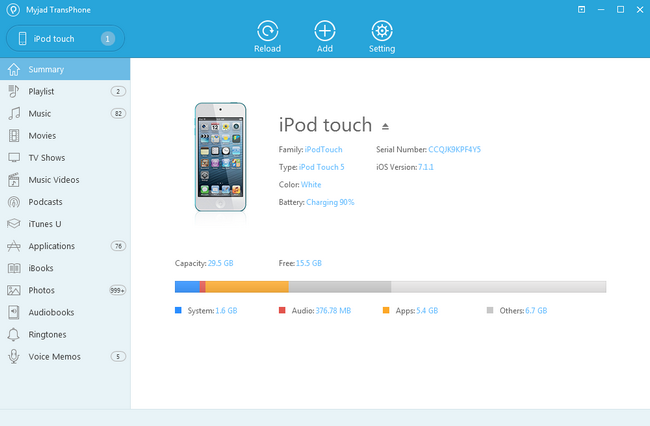
2
Back up iPod Files to iTunes
Before you transfer your iPod files to iTunes, you need to check you iPod files first. Click
"Movies", "Music", "Applications" and more icons on the left list.
Take "Music" for example, you could see the
"Music" icon on the classified section, then click it and go to check the songs on the right side interface according to the name, size, artist and more of music files. what you need do now is hitting
"To iTunes" button on the top margin to back up iPod songs to iTunes. If you want to back up other files like "Movies", "Application", etc. to iTunes, then go the same steps as transferring "Music" above.
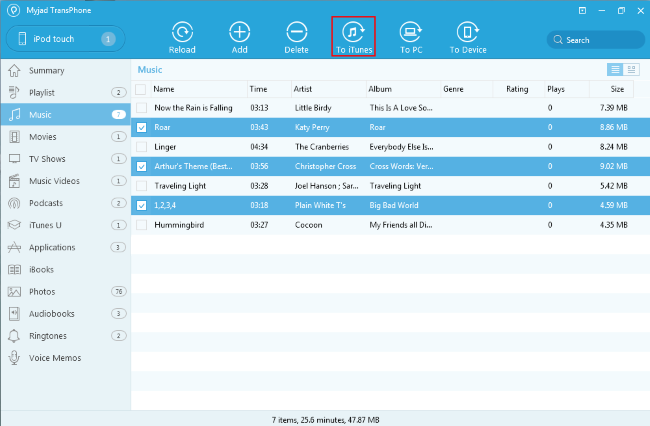
3
Process of Backing up iPod Files to iTunes
The process of backing up files from iPod to iTunes will be shown on a smaller interface. You would see the elapsed time and remain time, just patiently wait a minute to finish the transferring process, you will get your wanted iPod files on iTunes soon.
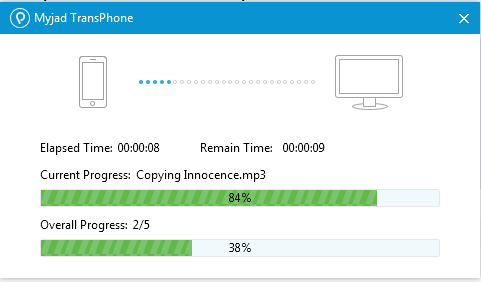 TransPhone
TransPhone supports video and audio formats like MP4, M4V, MOV, MP3, M4A, M4R, M4B etc., text files including PDF, EPUB, images of JPG and PNG. Almost all models of iPhone, iPad, iPod shuffle, iPod mini, iPod nano, iPod classic and iPod touch are compatible with TransPhone. Still waiting for what, download it now!