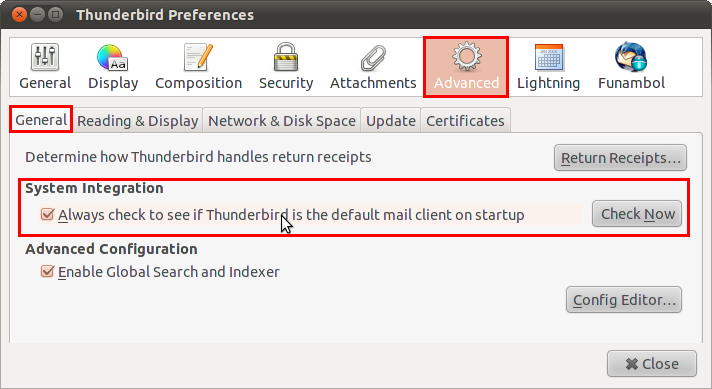- POPULAR POSTS
- RECENT POSTS
- How to Monitor All Activities on Personal Computer
AUGUST, 13RD 2013
- How to Remote Monitor Children's Online Activity
AUGUST, 16TH 2013
- How to Record Application Activity on Personal Computer
AUGUST, 14TH 2013
- How to Record Keystrokes with Keystroke Logger
AUGUST, 13RD 2013
- How to Record Clipboard Texts on PC
AUGUST, 13RD 2013
- How to Record Skype Chat Activities on Windows
AUGUST, 14TH 2013
- How to Monitor Employees' Computer Activity in Background
AUGUST, 19TH 2013
- How to Spy All Activities of Personal Email
AUGUST, 26TH 2013
- How to Fully Control Personal Computer with Monitoring Software
AUGUST, 29TH 2013
- Keylogger Comparison - How to Choose an Undetectable Keylogger
AUGUST, 30TH 2013
- How to Transfer Music from iPad to Computer
September, 26TH 2014
- How to Transfer Music from iPod to Mac
September, 19TH 2014
- How to Transfer Music from iPod to iTunes
September, 15TH 2014
- How to Transfer Photos from iPhone to Computer
September, 4TH 2014
- How to Transfer Music from iPhone to iPhone
September, 1ST 2014
- How to Transfer TV Shows from iPad to iPhone
August, 27TH 2014
- How to Transfer App from iPhone to iPad
August, 25TH 2014
- How Can I Delete Duplicate Songs in iTunes
August, 18TH 2014
- How to Back Up iPod Files to iTunes Library
August, 15TH 2014
- How to Delete Music from iPhone
August, 13TH 2014